By Mr. Balasubramanian Yadhavar In Information Security 11 July 2022
Access personal system through RDP from anywhere via OpenVPN Cloud
Access personal system through RDP from anywhere via OpenVPN Cloud
So, this write-up is all about accessing your home system via RDP from anywhere through OpenVPN connection.
You might think what is VPN and RDP, so let me explain that first.
VPN— Virtual Private Network is a private network where only authorized person has rights to access/connect to it.
RDP-Remote Desktop Protocol as the name suggests, its used to take remote of another desktop from anywhere over the network once its configured properly.
Below terms will be used against respective name:
Primary system -Home system i.e VPN hosted system
Secondary system— Client system i.e another system over any network
Follow the below process to setup and understand:
This is for anyone who wants to setup his own RDP connection for himself or for others.
1. Create an account in OpenVPN cloud
2. Create a host and connector and define its name.

3. Deploy connector by selecting required OS environment. Along with it download and install OpenVPN connect app

4. Step 3 & 4 are optional services where you can add required services and access group to host system which will not be covered in this.
Once all done you will be able to see offline connection on host tab. To make it online we need to download and configure .ovpn profile file on our primary system.(this will be the one which we will take RDP console of )

Copy the connector01_london.ovpn file and past it into the installation directory of OpenVPN connection app.
Note: Make sure to change change connector01_london.ovpn as ovpnconnector.ovpn. This changes was necessary for me, as it was causing issue during connectivity.
Further for running the services refer the documentation shared by OpenVPN Cloud
Once all setup is done, you will be able to see the connection with online status.

Now connect OpenVPN in primary and secondary system, then open RDP on secondary system and enter the IP address which is assigned to your host. You will get it on admin console.


You will be asked to enter username and password.
Make sure to enter your primary systems username and password.
After the id password gets validated, it will give certificate authentication popup.

Hence, now you will get your system access via RDP from anywhere. Only thing is that, you need to keep your primary system live with vpn connected to it. Then only you will be able to get access from anywhere. Basically it’s not a drawback, but that's how it works.
I hope you find this useful! Let me know what you think in the comments below.